💰Sell Tokens
How to sell tokens.
Paste the token's contract address or URL (e.g., Defined) to open the sell menu.
Click the button with the percentage you want to sell. (preset or custom SOL %)
After clicking "Sell," wait for the "Sell Success" message.
Note: You can also access the sell menu by:
Selecting
/positionsfrom the Menu button or typing/positionsin the textbox.Clicking the "Switch to Sell" button in the buy menu.

Sell Menu
This menu appears after selecting your position or clicking "Switch to Sell" in the buy menu. It displays token information and sell settings.
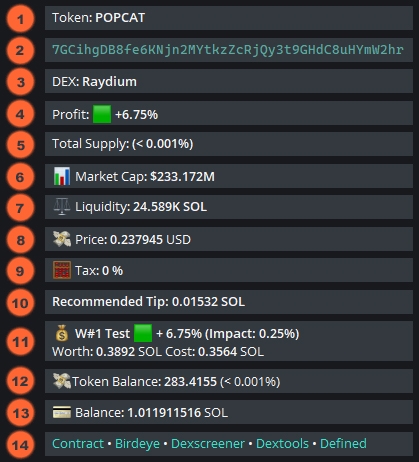
Token: Full token name.
Token Contract: Token contract address (CA).
DEX: Where the token is traded.
Profit: Shows the percentage gain or loss across all wallets holding the token.
Total Supply: Percentage of the token's total supply that you hold.
Market Cap: Total value of all tokens in circulation.
Liquidity: The total value of assets in the token's liquidity pool, displayed in SOL.
Price: Current token price (USD).
Tax: The contract’s sell tax at the time of pasting the contract.
Recommended Tip: Recommended tip amount for successful transactions.
Wallet(s): The percentage gain or loss for each wallet holding the token.
Worth: Token value in SOL.
Cost: Initial cost in SOL.
Token Balance: Number of tokens you hold.
Balance: Your SOL balance.
Links: Quick access to Solscan, Birdeye, Dexscreener, Dextools, and Defined.

Auto Gas: Automatically sets gas fees based on current network conditions. Choose "Medium" (green) or "Fast" (red).
Sell Gas: The gas amount you're willing to pay for your sell orders. If unchanged, the default gas setting will be used.
Anti-MEV: Turns on or off protection against MEV (sandwich) attacks. Turning it on (green) prevents these attacks but might make transactions slower.
Anti-MEV + Public: Protects trades from MEV (sandwich) attacks while keeping them visible on the blockchain. Increases security but may slightly slow transaction speed.
Mev Tip: Set a tip to prioritize your transaction when Anti-MEV is on. This tip is added to your Sell Gas. If unchanged, your default tip setting will be used.
Click to Refresh: Updates the token information (price, market cap).
Sell Buttons: Shows preset sell % buttons. Click "Sell X SOL" to enter a custom sell amount. Default button percentages can be adjusted in the Preset Settings menu. The following options appear if you hold the token in more than one wallet.
Sell All Wallets: Sell this token from all your wallets (if you used multiple wallets to buy).
Sell % Wallet: Sell a percentage of this token from a specific wallet (e.g., 25% from Wallet #1).
Sell W #: Sell 100% of this token from a specific wallet (e.g., Wallet #1).
Slippage: The maximum price change (0–99%) you'll accept. 100% means unlimited slippage.
Price Impact Limit: The maximum percentage the token price can change because of your order.
Setup Sell Limit Order: Place sell orders that will execute only when the price reaches your target.
Positions: Shows your active trades.
PnL Card: Generates a PnL card showing your profits/losses. It can be simple or detailed.
Switch to Buy: Switches to the buy menu for the selected token.
Remove Positions: Removes the token from your Positions list. You will need to re-paste the contract to re-add the position.

Select the preset you want to change.
Enter a new value in the text box or toggle a button.
Your preset will update, and the new value will appear (e.g., Auto Gas set to "Medium" and Slippage changed from 5% to 10%).
Last updated