💸Buy Tokens
How to buy tokens.
Paste the token's contract address or URL (e.g., Birdeye) to open the buy menu.
Click the "Buy" button with the amount you want to purchase (preset or custom SOL amount).
Wait for the "Buy Success" message.
Buying USDC Pairs
Type
usdcin the bot.Buy the amount of USDC you want with SOL.
Paste the contract address of the token you want to buy.
Click the "Buy" button to select the amount you want to purchase.
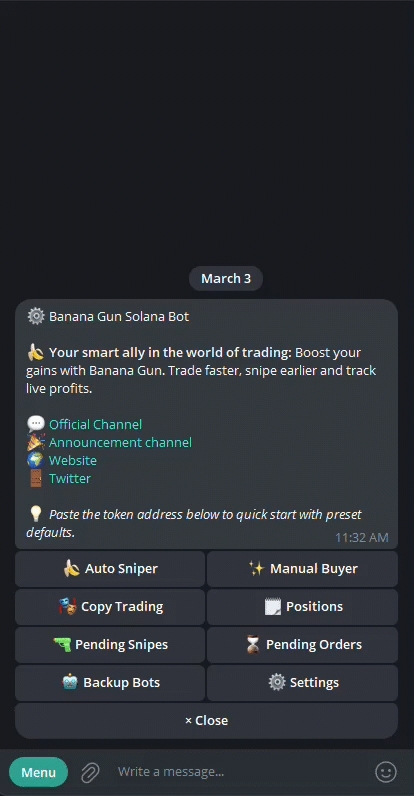
Buy Menu
This menu appears after pasting a contract address or link into the Banana Gun Bot text box. It shows token information and buy settings.

Token: Full token name.
Token Contract: Token contract address (CA).
DEX: Where the token is traded.
Market Cap: Total value of all tokens in circulation.
Liquidity: The total value of assets in the token's liquidity pool, displayed in SOL.
Price: Current token price (USD).
Tax: The contract's buy tax at the time of pasting the contract.
Recommended Tip: Recommended tip amount for successful transactions.
Balance: Your SOL balance.
Links: Quick access to Solscan, Birdeye, Dexscreener, Dextools, and Defined.
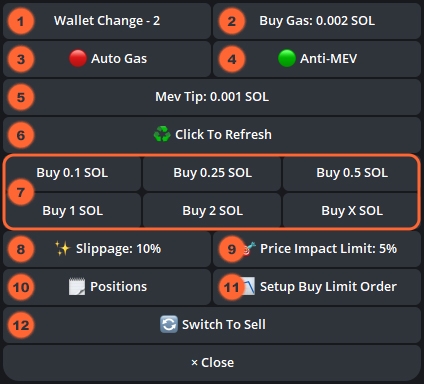
Wallet Change: Choose the wallet(s) for your trades. You can use multiple wallets at once. If none are selected, your default wallet will be used.
Buy Gas: The gas you're willing to pay for buy orders. If unchanged, the default gas setting will be used.
Auto Gas: Automatically sets gas fees based on current network conditions. Choose "Medium" (green) or "Fast" (red).
Anti-MEV: Turns on or off protection against MEV (sandwich) attacks. Turning it on (green) prevents these attacks but might make transactions slower.
Anti-MEV + Public: Protects trades from MEV (sandwich) attacks while keeping them visible on the blockchain. Increases security but may slightly slow transaction speed.
Mev Tip: Set a tip to prioritize your transaction when Anti-MEV is on. This tip is added to your Buy Gas. If unchanged, your default tip setting will be used.
Click to Refresh: Updates the token information (price, market cap).
Buy Buttons: Shows preset buy SOL amounts. Click "Buy X SOL" to enter a custom buy amount. Default button SOL amounts can be adjusted in the Preset Settings menu.
Slippage: Set the maximum price change (0–99%) you'll accept. 100% means unlimited slippage.
Price Impact Limit: The maximum percentage the token price can change because of your order.
Positions: Shows your active trades.
Setup Buy Limit Order: Place buy orders that will execute only when the price reaches your target.
Switch to Sell: Switches to the sell menu for the selected token.
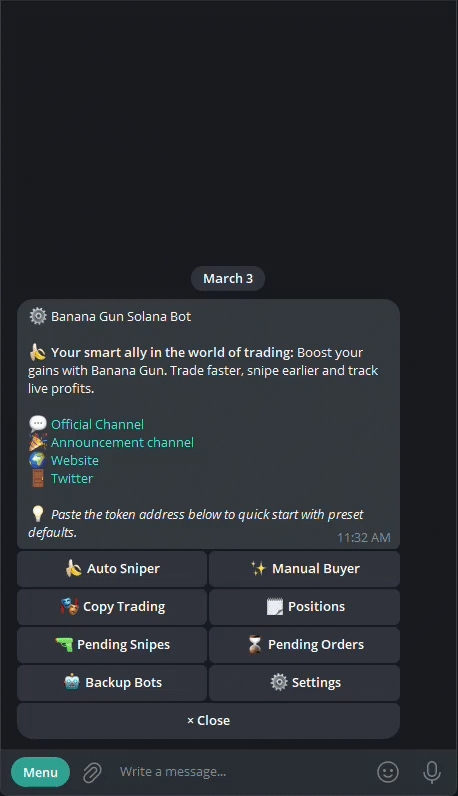
Paste a contract address or link to open the buy menu.
Select the preset you want to change.
Enter a new value in the text box or or toggle a button.
Your preset will update, and the new value will appear (e.g., Slippage changed from 5% to 10%, Buy Gas from 0.001 to 0.002).
Last updated