📊Buy Limit Order
Buy limit orders are purchases of a token at or below a set price, executing only if the market price drops to that level.
How to Set a Buy Limit Order
Paste the token's contract address (CA) or URL (e.g., Dexscreener) to open the buy menu.
Click "Setup Buy Limit Order"
Click "SOL Spend" and enter the amount you want to buy for your order.
Click "Active" and set the duration that the order will be active.
Click the buy button with the percentage change in market cap or token price that will trigger your order (e.g., -50%).
Wait for the "Limit Order Set" message.
You can cancel limit orders in the "Limit Order Overview" and "Pending Limit Orders" menus.
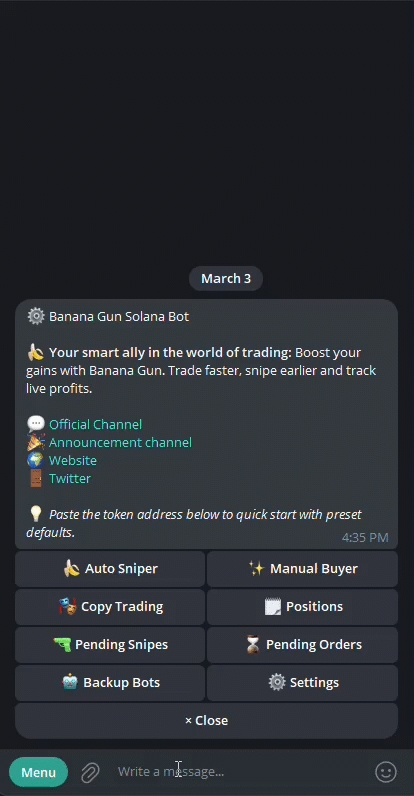
Buy Limit Order Menu
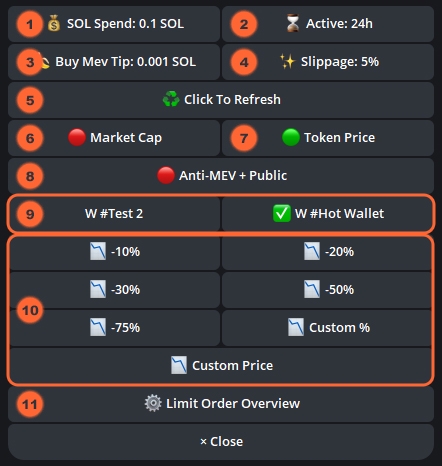
SOL Spend: Amount of SOL you want to spend on the order.
Active: Set the duration of the limit order.
Buy Mev Tip: Set a tip to prioritize your transaction when Anti-MEV is on.
Slippage: Set the maximum price change (0–99%) you'll accept. 100% means unlimited slippage.
Click to Refresh: Updates the token information (price, market cap).
Market Cap: Set stop conditions based on a percentage or dollar change in market cap.
Token Price: Set stop conditions based on a percentage or dollar change in price.
Anti-MEV + Public: Protects trades from MEV (sandwich) attacks while keeping them visible on the blockchain. Increases security but may slightly slow transaction speed.
Anti-Mev: Turns on or off protection against MEV (sandwich) attacks.
Wallets: Choose wallets to fund your buy limit orders.
Buy Buttons: Set the percentage decrease required to trigger your limit order.
Limit Order Overview: Opens the overview page displaying all your buy limit orders. Here you can cancel your active limit orders.
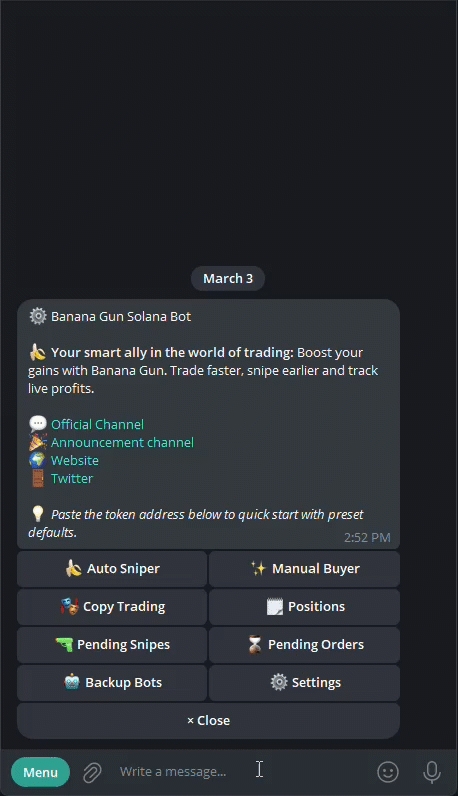
Click the "Pending Orders" button in the start menu.
In the "Pending Limit Orders" menu, select "Buy Limit Orders," then click "Edit."
Choose the setting you want to change.
Enter a new value in the text box or toggle a button.
Your preset will update, and the new value will appear (e.g., limit order trigger changed from Token Price to Market Cap).
Last updated