🎭Copy Trading
Copy trading lets you copy another trader’s buy and sell orders. Configure your settings carefully, as you’re essentially entrusting your capital to them.
WARNING: Some target wallets may become malicious and try to drain your funds by aping into pump and dumps or honeypots. Use a wallet scanner to review recent trades by the target wallet to check if they’re using copy traders as exit liquidity.
How to Set Up a Copy Trade
Find a wallet you want to copy trade, and follow the steps below.
Select "Copy Trading" from the start menu or type
/copytradein the text box.Select "New Copy Trade."
Enter the target wallet address.
Enter a description (e.g., "Top Trader").
Select the wallets you want to use and confirm.
Select "Inactive" and toggle to "Active" to start copy trading.
Important: Review the copy trading settings below (e.g., "Active h," "Max Buy") and adjust them to match your risk appetite.

Copy Trade Menu
This menu appears after you set up your copy trade. It displays basic and advanced copy trade settings.
Don't blow up your account! Set a "Spending Limit" under "Advanced Settings" to limit how much each of your wallets can spend on copy trading.
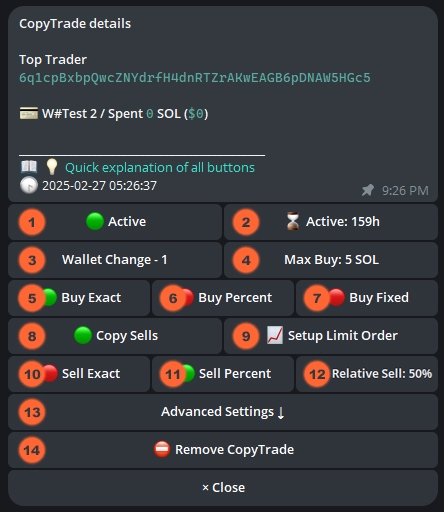
Active
Toggle for activating a copy trade.
You set up a copy trade for 1 SOL. You don't enable activate, you won't copy trade.
Active (Time)
Set the length of the copy trade.
You set the copy trade for 8 hours; it copies trades until the 8-hour period ends.
Wallet Change
Choose the wallet(s) for copy trading.
Your default wallet will be used if you don't select another.
Max Buy
The maximum buy amount you will copy trade per trade.
You put Max Buy on 3 SOL. Target wallets buy 5 SOL of a token. You only buy 3 SOL worth.
Buy Exact
Buy the same amount as target wallet (if under Max Buy).
Target wallet buys 3 SOL. You buy 3 SOL.
Buy Percent
Buy a percentage of target wallet buy.
You set it to 50%. Target wallet buys 2 SOL. You buy 1 SOL.
Buy Fixed
Buy a fixed amount.
You set it to 1 SOL. Target wallet buys 0.5 SOL. You buy 1 SOL. Target now buys 2 SOL. You buy 1 SOL.
Copy Sells
Turns on/off copy sells.
Your trades execute whenever the target wallet sells.
Setup Limit Order
Place buy/sell limit orders.
These orders execute only when the price reaches your target.
Sell Exact
Sell same percentage of holdings as target wallet.
Target wallet sells 20% of its tokens. You sell 20% of your tokens (regardless of absolute values).
Sell Percentage
Sell a percentage of your tokens based on target wallet’s sell order.
You set it to 50%. Target wallet sells 20% of his tokens. You sell 10% of your tokens.
Relative Sell
The percentage you will sell when target wallet sells.
Shows the percent.
Advanced Settings
Opens the "Advanced Settings" menu.
You can further customize your copy trading settings here.
Remove CopyTrade
Deletes your active copy trade.
You want to quickly cancel your copy trade for a target wallet.

Buy/Sell Anti-MEV
Use private transactions instead of public mempool.
Turning it on (green) prevents MEV attacks but might make transactions slower.
Buy/Sell Anti-MEV + Public
Protects trades from MEV (sandwich) attacks while keeping them visible on the blockchain.
Increases security but may slightly slow transaction speed.
Buy/Sell Mev-Tip
Set a tip to prioritize your transactions when Anti-MEV is on.
This tip is added to your gas. If unchanged, your default tip setting will be used.
Buy/Sell Gas
Set the gas you're willing to pay for your trades.
If unchanged, the default gas setting will be used.
Buy/Sell Slippage
Set the maximum price change (0–99%) you'll accept.
100% means unlimited slippage.
Buy/Sell Tax Limit
Prevents buying/selling tokens with taxes above the limit.
You set to 10%. Target wallet buys/sells a token with 15% taxes. Your copy trade fails.
Buy Only Once
Target buys a token only once.
After your first buy, the token is blocked for 7 days.
Spending Limit
Sets a spending limit for your wallet. Trades exceeding this limit will fail.
You set Spending Limit to 3 SOL for wallet X. You already copy trade 2.5 SOL worth of tokens. Target wallet buys 1 SOL. Your copy trade will fail as it exceeds limit.
Min Market Cap
The minimum marketcap the bot can auto-buy.
You set the limit to $500,000. The target wallet buys a token with a $400,000 market cap. Your copy trade fails.
Max Market Cap
The maximum marketcap the bot can auto-buy.
You set the limit to $500,000. The target wallet buys a token with a $600,000 market cap. Your copy trade fails.
In the Copy Trade menu, select "Blocked Tokens" to block tokens you don’t want to copy trade.

Click to Refresh: Updates the token information (price, market cap).
Remove Token: Remove a token from the blocked list.
Add Token: Add a token by pasting its address.
Remove All Tokens: Remove all tokens from the blocked list.

Click the "Menu" button and select
/copytrade.In the "Copy Trade" menu, select "Edit."
Choose the setting you want to change.
Enter a new value in the text box or toggle a button.
Your preset will update, and the new value will appear (e.g., "Max Buy" set to 10 SOL).
Last updated