📊Sell Limit Order
Sell limit orders sell a token at or above a set price, executing only if the market reaches that level. They can also include a stop-loss, which triggers a sale if the price falls to a specified lower limit, helping to minimize losses.
How to set a Sell Limit Order
Paste the token's contract address (CA) or URL (e.g., Defined) to open the sell menu.
Click "Setup Sell Limit Order"
Click "Tokens" and enter the percentage of tokens you want to sell in your order.
Set the duration that the sell limit order will be active.
Select either "Take Profit" or "Stop Loss"
Click the sell button with the percentage change in market cap or token price that will trigger your order (e.g., 100% take profit, -100% stop loss).
Wait for the limit order confirmation message.
You can cancel limit orders in the "Limit Order Overview" and "Pending Limit Orders" menus.
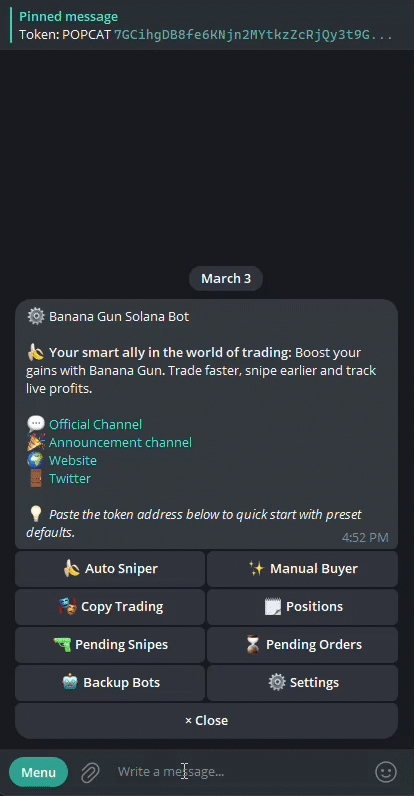
Sell Limit Order Menu

Tokens: Set the percentage of your tokens to sell in the limit order.
Active: Set the duration of the limit order.
Sell Mev Tip: Set a tip to prioritize your transaction when Anti-MEV is on.
Slippage: Set the maximum price change (0–99%) you'll accept. 100% means unlimited slippage.
Click to Refresh: Updates the token information (price, market cap).
Take Profit: Select to change presets to take profit (positive %)
Stop Loss: Select to change presets to stop losses (negative %)
Trailing Stop Loss: Dynamically limits losses by adjusting the trigger price upward when the market price surpasses its previous high.
Anti-MEV: Turns on or off protection against MEV (sandwich) attacks.
Wallets: Choose wallets to fund your buy limit orders.
Market Cap: Set stop conditions based on a percentage or dollar change in market cap.
Token Price: Set stop conditions based on a percentage or dollar change in price.
Sell Buttons: Preset sell percentage buttons. You can also set a custom % or price for the stop to trigger.
Limit Order Overview: Opens the overview page showing all your sell limit orders.
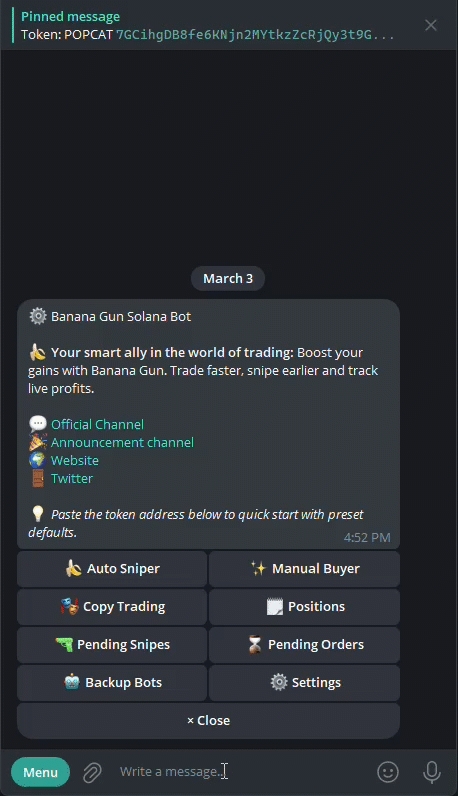
Click the "Pending Orders" button in the start menu.
In the "Pending Limit Orders" menu, select "Sell Limit Orders," then click "Edit."
Choose the setting you want to change.
Enter a new value in the text box or toggle a button.
Your preset will update, and the new value will appear (e.g., token sell percentage).
Last updated